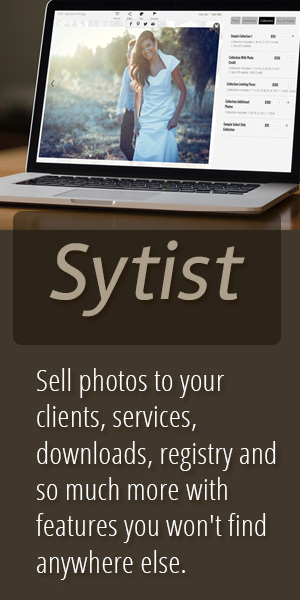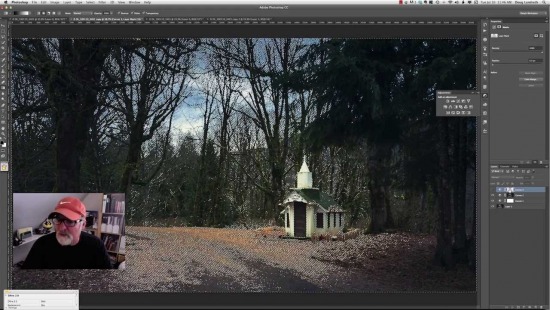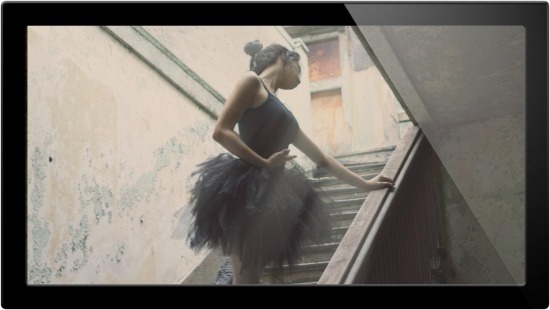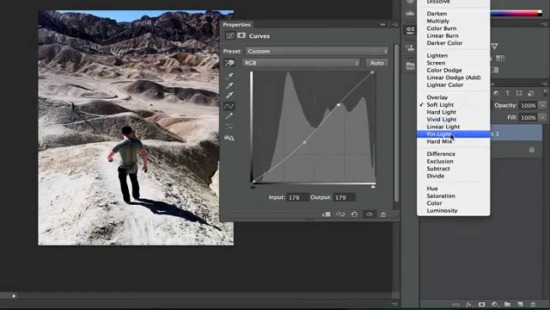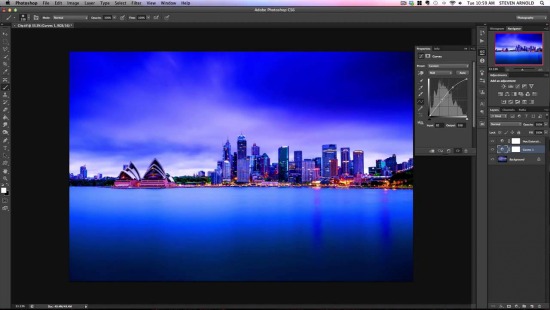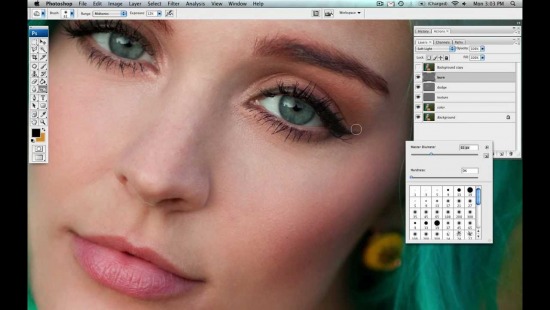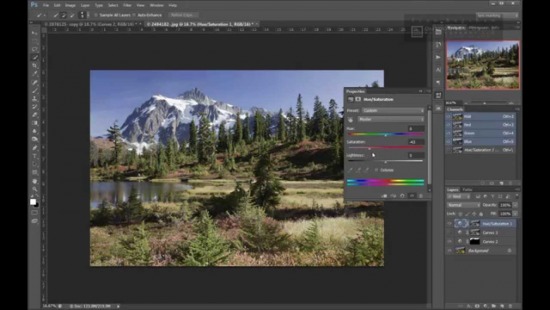How To Apply Cinematic Color Grading To Your Photos
Using a simple technique to fix white balance on any image.
There is a new feature when working in the Merge to HDR Pro feature in Photoshop CC. Doug Landreth shows you how to convert a 32 bit HDR layer into a Smart Object and tone map the image in Camera Raw as a Smart Filter.
We fix the exposure and color of someone else's image using Adobe Photoshop. See the before and after.
Photoshop Principal Product Manager Bryan O'Neil Hughes shows how to use curves in this episode of the Photoshop Playbook.
We're going to talk about everything that there is to know about curves, and also we're going to show you some cool ways to color your images using curves.
This is a beginners level tutorial on how to use layers, adjustment layers and layer masking in Photoshop.If you've been confused by layers or layer masking and want to go back to basics then this is the video for you.
Terry White shows you how to get started with Adobe Photoshop CC and covers the 10 things that beginners want to know how to do. If you're new to Photoshop, this is the video you've been looking for!
Basic skin retouching using frequency separation and dodging & burning. I use this process on every photo that I do, and I usually spend about 4-5 minutes on headshots like this (and less time on full body shots when there is obviously less detail in the face). This is not intended to be a high-end retouching tutorial - but techniques that can help people who want to do natural-looking retouching while maintaining most of the natural skin texture!
We have all taken photos that were close to perfect except for some object in the background. If given the chance it is always better to remove that object in person, it will take much less time than doing it in Photoshop and will look more natural. Sometimes however that is not an option, either you didn't see it or were not able to move it.
An in-depth complete walkthrough Photoshop tutorial showing you how to change the background in an image.
This video shows the basic steps to create your own luminosity masks for any image in Photoshop. Luminosity masks offer a powerful way to create natural looking masks based on the brightness of various parts of your image.
Ever look at a photo and think the sky didn't look like THAT! This video will show you how you can leverage a Photoshop technique called "luminosity masking" to make your skies pop with color.
We show you how you can use complimentary colors to make your image a bit more rounded. Because there is so much red present in the original image, we add a bit of green to even it out and add some interest.
Photoshop CC tutorial showing how to apply the cinematic effect to your photographs. The cinematic effect that we're going for is the teal-orange look, which is a typical movie effect in action movies.This effect gives the dark shades of your image a cool teal tone, while the light shades take a warm orange look. This makes the actor stand out since the colors are complementary and creates a "pop"when put side by side.

Loading more pages